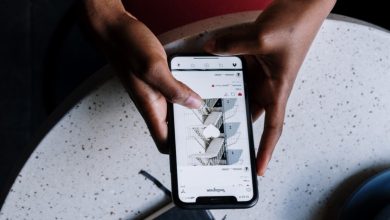How to Share Contacts on iPhone

Whether someone wants your contact information or that of another person on your iPhone, there are several ways you can send it. You use NameDrop or the Contacts app to send them the information they need. So, here’s how to share contacts on iPhone.
Tip: want to have easier access to someone you call or message often? Learn how to add a contact to the Home screen on your iPhone.
How to Share a Contact on iPhone via NameDrop
Starting with iOS 17 (only available for iPhone XR and newer), you can easily share your contact information with someone via NameDrop. This new feature uses AirDrop to send your contact information.
To use NameDrop, place the top of your iPhone near the top of the other person’s iPhone (make sure the tops are facing each other), and keep them this way throughout the process.
Once the iPhones connect, both of you will see your contact information appear on your screen. This includes your name, phone number, and contact photo. To send it to the other person, tap Share. Your phone will then say Waiting … at the top.
To complete the sharing process, the other person needs to tap Receive Only on their iPhone.
After the process completes, the NameDrop feature will add your contact information to the list of contacts. Back on your iPhone, tap Done.

FYI: learn how to change the default account for contacts on your iPhone.
NameDrop only works if you want to share your contact information. But what if you want to share someone else’s information from your contacts list? Use the Contacts app for this.
In the Contacts app, find and tap on the contact you want to share. Scroll down, and tap Share Contact.

Choose the information you’d like to share, such as contact photo, First name, Last name, and Mobile number, by tapping the appropriate option, then tap Done in the top-right corner.

This will create a virtual card or vCard, which is a file that contains the contact details for one or more contacts. Choose the sharing option you prefer, such as AirDrop, Mail, Messages, or WhatsApp.

From here, sending the contact will depend on the sharing option you choose.
Sharing a single contact is easy, but doing it this way can quickly become tedious if you have multiple contacts you want to share. Luckily, you can select multiple contacts at once in the Contacts app, although it’s not so straightforward to figure out.
To do that, swipe down with two fingers on the contacts you want to share to select several at once. If the contacts you want to select aren’t listed together alphabetically, swipe left or right with two fingers on each contact you want to select.

Next, tap and hold one of the contacts you selected, and select Share. This same method can be used to delete multiple contacts on your iPhone.

Choose the information you want to share about the contacts, then click Done in the top-right corner. This will create a vCard with multiple contacts on it.
Choose the option or app you want to use to send the contacts, then complete the process depending on the sharing option you choose.
Good to know: are you an Outlook user? Learn how to sync your Outlook Contact Lists with your iPhone.
If you want to share a list of contacts on your iPhone, you can also use the Contacts app. This will create a vCard with every contact on the list, making it a quick way to send a large number of contacts in one go.
In the Contacts app, tap Lists in the top-left corner.
Tap and hold the contacts list you want to share and select Export in the menu that appears.

Select the contact info you would like to share, and tap Done in the top-right corner to create the vCard.

Choose a sharing option, then complete the steps to send the contacts for the option you chose.
If anyone needs contact information from your iPhone, just NameDrop it to them or share it with them with the Contacts app. You can share the contact information for a single person, multiple people, or everyone in a Contacts list. And if you want to share your own contacts with a new phone, learn how to share contacts from one phone to another.
Image credit: Unsplash. All screenshots by Chifundo Kasiya.
Subscribe to our newsletter!
Our latest tutorials delivered straight to your inbox