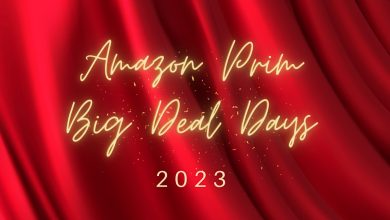What Are WhatsApp Channels and How to Use Them
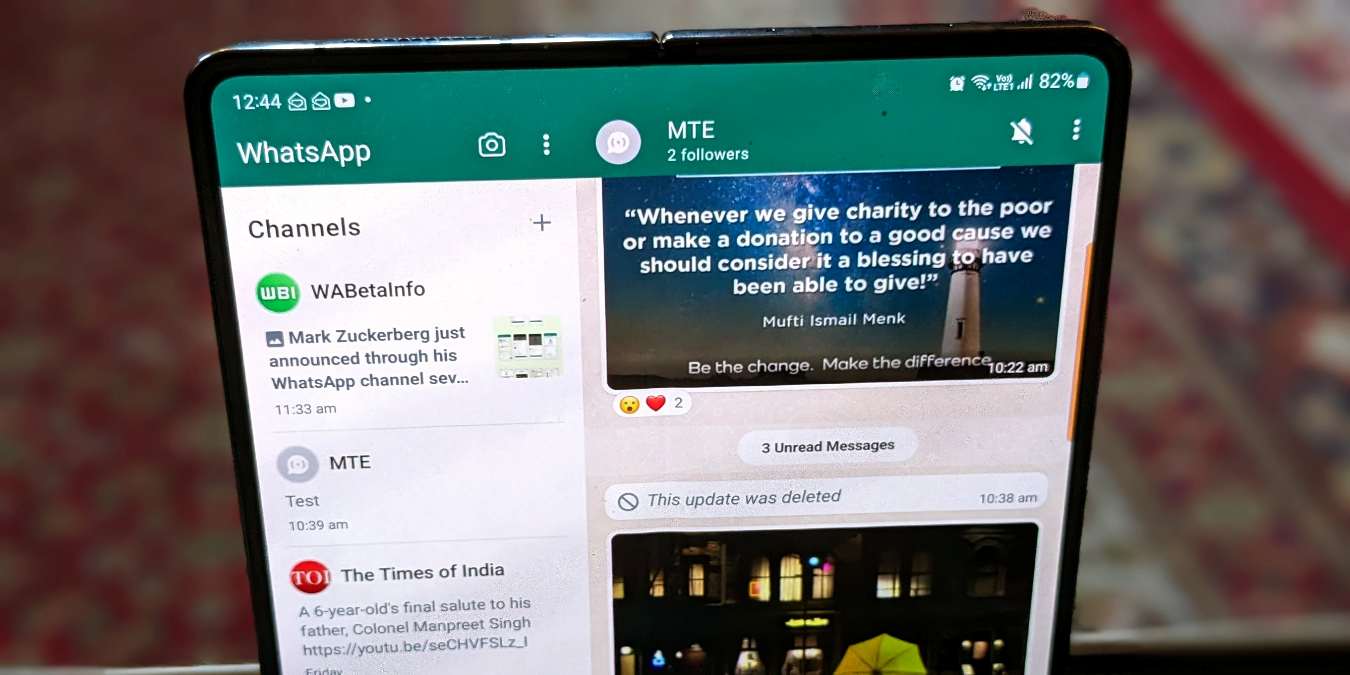
If you’re wondering whether WhatsApp has Telegram-like channels, the answer is yes. You can join or create channels on WhatsApp. But how do WhatsApp channels work, and how are they used? Find the answers in this guide.
Also helpful: these WhatsApp alternatives respect your privacy and offer unique features.
What Are WhatsApp Channels?
Much like Telegram Channels, WhatsApp lets you set up channels to send one-way messages to followers. The followers cannot reply to the notes; they can only respond with emoji reactions.
Message updates sent in WhatsApp Channels are public. That is, they can be seen by all the channel members and even by the users who haven’t subscribed. Messages stay in a WhatsApp Channel for 30 days, after which they are deleted.
The list below includes other essential things to know about WhatsApp Channels:
- There’s no limit on the number of WhatsApp Channel subscribers, but each channel can only have one admin.
- People who join a channel are called followers.
- Channels work in both WhatsApp and WhatsApp Business.
- Neither the admin nor the followers can see each other’s names or numbers.
- Your contacts cannot see the channels that you joined.
- WhatsApp Channels aren’t end-to-end encrypted.
Tip: learn how to send a WhatsApp message to a recipient who is not in your contacts.
How to Join a WhatsApp Channel
To receive updates from a WhatsApp Channel, you must join (follow) it. Luckily, WhatsApp makes it relatively easy to find new or popular channels.
Open WhatsApp, then go to the Updates tab.
Scroll down to see the channels that you have joined.
Scroll down further to see the Find Channels section. Tap on See All to go to the WhatsApp channels searchable directory.

If you know the channel’s name, tap on the search icon (Android) or search bar (iPhone) to find channels manually.
If you don’t know the channel’s name or want to discover new channels, you can filter results by using tabs labeled Most Active, Popular, and New. Alternatively, you can scroll to the right side of the categories, and select a new country to find channels from that particular country.

Once you have found the desired channel, tap on it to view it, then tap on the Follow button. Please note that you can also view the channel updates without joining, but you won’t be notified about them.
Note: If you don’t see the Follow button, tap on the + icon next to the channel name in the channel directory.

How to Unmute or Mute WhatsApp Channels
Strangely, WhatsApp Channels are muted by default. If you want to receive notifications, you will need to unmute the channel by following these steps:
Open the channel, and tap on the Bell with a bar icon. That will unmute the channel. Alternatively, tap on the channel name, and turn off the toggle next to Muted (iPhone) or Mute notifications (Android). Repeat the same steps to mute a WhatsApp Channel.

How to Unfollow a WhatsApp Channel
If you decide you no longer want to follow a particular WhatsApp Channel, you can do this in a few simple steps.
First, open the channel that you no longer want to follow.
Tap on the channel name, and press the Unfollow button at the bottom. Alternatively, tap the three-dot icon on the channel, and select Unfollow from the menu.

Also helpful: share your location on WhatsApp if you want friends or followers to know where you are.
How to Create a WhatsApp Channel
If you want to broadcast messages, create a WhatsApp Channel through the steps below.
Open the WhatsApp app on your Android or iPhone. You can create a WhatsApp Channel from both WhatsApp and WhatsApp Business.
Go to the Updates tab.

Scroll down to the Channels section. Tap on the + icon next to Channels, and select Create channel from the menu.

Tap the Continue button.

Give your Channel a name and a description that describes it. Also, tap on the Camera icon in the picture to add a photo. You can change these three parameters later, too. Tap on the Create channel button.

The Channel will be created, and you will be taken to the Channel screen, where you can share message updates with your followers. You can send the following types of messages: text with formatting, photos, videos, emojis/GIFs, and links with preview in WhatsApp Channels.
Note: all users can create WhatsApp Channels. The feature is not limited to verified users only.

Now that you know all there is to know about WhatsApp Channels, you’re ready to open the app, and take advantage of this feature. You may also want to learn how to share WhatsApp profile links and secretly view WhatsApp statuses.
Frequently Asked Questions
Can I create a username or use custom links for WhatsApp Channels?
Currently, neither of these features are supported in channels.
Can I remove followers from my WhatsApp channels?
No. Since you cannot see the people who have joined your channel, you cannot remove them. And that holds true even for your contacts.
How can I get rid of WhatsApp Channels?
Since WhatsApp Channels have hijacked the Status tab or screen, many users want to remove the feature. Sadly, you cannot disable channels on WhatsApp. The only option is to wait for WhatsApp to move it to a different location, like in the Communities tab.
How can I delete a WhatsApp Channel?
Open the channel as an admin, tap on the channel name at the top, and press Delete channel.
Image credit: Mehvish Mushtaq
Subscribe to our newsletter!
Our latest tutorials delivered straight to your inbox