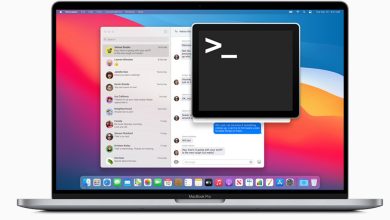Share Your Games and Game Pass With Friends on Xbox

The Xbox Game Pass subscription service is one of the best things that have ever happened to gamers, as it provides instant access to hundreds of video games for one monthly fee. But there’s one often overlooked perk many Game Pass subscribers are not fully taking advantage of: sharing. This guide provides clear instructions and practical advice to teach you how to share Xbox Game Pass games and subscriptions with friends.
Requirements and Limitations of Xbox Game Pass Sharing
To share your Xbox Game Pass and games, you obviously need a Game Pass subscription. It doesn’t matter which subscription plan you have – both console plans (Core and Ultimate) can be shared. It also doesn’t matter whether you own an Xbox One or the newer Xbox Series X|S.
There are a few limitations to keep in mind:
- Number of shares: sharing is limited to two consoles at any given time: your Home Xbox and one other console.
- Digitial games: only digital games can be shared; physical copies are not eligible for sharing.
- Changing “Home” Xbox limit: change your designated Home Xbox up to five times per year.
- Xbox Cloud Gaming access: Cloud Gaming is exclusive to the Game Pass Subscriber’s account and cannot be shared.
- PC sharing: It’s not possible to readily share a Game Pass subscription with a PC user, as explained later.
How to Share Game Pass With Friends on Console
Sharing your Xbox Game Pass with friends at home is straightforward, as you just need to set your primary Xbox as your Home Xbox. To do that:
Navigate to the settings on your console. Look for the Personalization section, then select My Home Xbox.
Check the Make this my home Xbox option. Remember that you can only change this designation up to five times a year, so it’s important to consider this carefully if you frequently switch consoles.

Sharing your Game Pass with a friend while you’re on the go, such as when visiting a friend’s place, involves a slightly different, but even easier process.
You just need to sign in on their Xbox console with your Xbox account. Once signed in, your Game Pass subscription becomes accessible on that console for the duration of your sign-in session. Your friend and anyone else present can enjoy the games from your Game Pass library as long as you remain signed in on that console.

You could theoretically keep your account signed in on your friend’s console indefinitely, but you should carefully consider whether you’re willing to accept such a large privacy and security risk. Even if you trust your friend and know they wouldn’t do anything that could harm you, do you also trust their cybersecurity habits and the people they invite over?
How to Share Game Pass With Friends on PC
While sharing Game Pass on PC isn’t officially supported by Microsoft, there’s a workaround that has been confirmed to work by us and many other users.

The first step is to launch the Xbox app on the PC where you would like to share the Game Pass. Sign in with the non-Game Pass account – this is the account of the person with whom you’re sharing the Game Pass.

The next step is to change the Microsoft Store account linked to the Xbox app, to the account that holds the Game Pass subscription. Select your gamerpic in the Xbox app, then go to Settings.
Under the Account section, you’ll find the option to Change my Microsoft Store account. Select this, and follow the on-screen instructions to sign in with the Microsoft account that has the Game Pass subscription.
Unfortunately, the above-described workaround doesn’t work for all games. Some games, like Minecraft Java, require you to be signed in on the Microsoft Store with the same account you use on the Xbox app.
While the process of sharing your Xbox Game Pass with friends and family can have some limitations, especially when it comes to PC sharing, the overall simplicity outweighs them. If you’re looking for more gaming adventures to embark on with your shared Game Pass, check out our article that features compelling story-driven games.
Image credit: Pexels. All screenshots by David Morelo.
Subscribe to our newsletter!
Our latest tutorials delivered straight to your inbox