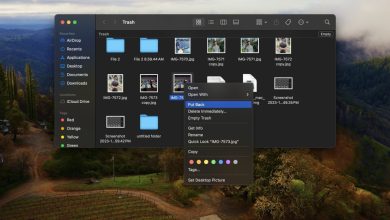How to Use Multiple Bluetooth Speakers on iPhone at the Same Time

Ever wanted to amp up your audio experience with multiple Bluetooth speakers connected to your iPhone? Whether you’re hosting a party or simply want a richer sound, increasing the number of speakers that are playing at the same time can make a world of difference. We’ve tried and tested various ways to connect multiple Bluetooth speakers to your iPhone. We want to make sure you get a solution that actually works and that you don’t end up wasting your time and money on those that don’t.
Why Using Multiple Bluetooth Speakers Isn’t Simple on iPhone
So you’re probably thinking, “If my friend’s Samsung can connect to multiple speakers, why can’t my iPhone?” That’s a valid question, but the answer is a bit complicated.
Unlike many Android devices, including Samsung smartphones, iPhones don’t natively support Bluetooth Audio LE (Low Energy). This technology enables one device to stream audio to multiple output devices. So, for example, two or more folks can tune in to a movie from a single laptop, each using their own Bluetooth headphones.
While we wait for Apple to catch up, there are effective ways to connect multiple Bluetooth speakers to your iPhone that don’t involve waiting for the next big hardware and iOS update to arrive.
FYI: if you plan on taking your music to the beach or pool, look into the best waterproof Bluetooth speakers.
Solution 1: Run a Music Sharing App on Two or More iPhones
While your iPhone doesn’t natively support simultaneous Bluetooth connections to multiple speakers, third-party apps offer a seamless solution. AmpMe, for example, allows you to sync your music across multiple phones, with each one possibly connected to a different Bluetooth speaker.

Start by downloading AmpMe from the App Store. Once installed, launch the app, and sign up to either start a new party or join an existing one. Connect your first Bluetooth speaker, then follow the same steps to add more speakers on other devices as needed. With your speakers connected, you’re ready to play music or any audio content directly through AmpMe.
AmpMe is free to download and try, but be careful, as the trial will automatically convert into a weekly subscription if not canceled in time.
Solution 2: Get Bluetooth Speakers With Party Mode
One of the simplest ways to enjoy music on your iPhone from multiple Bluetooth speakers (but not the least expensive) is to look for speakers that come with a built-in Party Mode feature.

With Party Mode, one Bluetooth speaker takes charge and connects directly to your iPhone. The other speakers in the party lineup connect to that first “master” speaker.
Some popular speakers that come with Party Mode include Ultimate Ears HYPERBOOM, JBL Flip 5, and Altec Lansing ROCKBOX XL. Regardless of which Party Mode-enabled speaker you have, the first step is always the same: connecting it to your iPhone.
To do that, launch the Settings app, and navigate to the Bluetooth section. Put the speaker in pairing mode (often by pressing a dedicated Bluetooth button), and select it from the list of available Bluetooth devices. It should say Connected next to it.

With the first speaker connected, activate Party Mode according to the manufacturer’s instructions. This usually involves pressing a specific button or series of buttons on the master speaker or in a companion app to make it discoverable to other speakers in the lineup. Once the connection is established, the master speaker will wirelessly share the audio with the additional speakers, creating a unified sound system.
Solution 3: Transmit Music via an External Bluetooth Transmitter
External Bluetooth transmitters offer another practical solution. These devices plug into the analog headphone jack provided by a Lightning/USB-C to 3.5mm audio adapter, providing another source of Bluetooth signals for headphones and speakers to connect to.

The MEE audio Connect Air and the Twelve South AirFly Pro can simultaneously send audio to two different Bluetooth-enabled listening devices. They take advantage of aptX and SBC audio codecs to provide users with high-quality, low-latency audio experiences.
If you have a suitable external Bluetooth transmitter ready, start by connecting a Lightning to 3.5mm or USB-C to 3.5mm audio adapter to your iPhone’s charging port. This will serve as the bridge between your iPhone and the Bluetooth transmitter.
Plug your external Bluetooth transmitter into the adapter. Turn the transmitter on, and enter Pairing Mode, according to the manufacturer’s instructions. To pair your Bluetooth speakers, activate the pairing mode on your first Bluetooth speaker, and connect it to the transmitter. Repeat this step with your second speaker. Once both speakers are connected, play music from your iPhone and enjoy.
Solution 4: Use AirPlay 2 Speakers
If you’re keen on staying within Apple’s ecosystem, then AirPlay 2 should be your go-to solution to connect multiple speakers to your iPhone.
This proprietary wireless streaming protocol developed by Apple works over Wi-Fi, enabling high-quality audio transmission without the limitations you’d encounter with Bluetooth’s shorter range.

The obvious choice, as far as AirPlay 2 speakers go, is the HomePod 2nd Generation ($299.00), Apple’s very own AirPlay 2-compatible smart speaker. With a high-fidelity sound signature that relies on real-time tuning to adapt to the acoustics of the room it’s placed in, this product has what it takes to make even demanding audiophiles happy.
To set up your multi-room audio with AirPlay 2, make sure both your iPhone and the AirPlay 2 speakers are connected to the same Wi-Fi network. Once they are, you can start playing your chosen audio on the iPhone.
Swipe down from the upper-right corner to access the Control Center. Find and tap the AirPlay icon: it resembles a concentric circle with a triangle at the bottom. This action will bring up the list of available AirPlay 2-compatible devices. Look for your speakers and tap each speaker you want to connect; a checkmark should appear next to them.
Tip: stream music to AirPlay 2 speakers from Android devices.
Solution 5: Buy an AirPlay 2 Dongle for Your Speakers
You can buy a special dongle that can receive AirPlay 2 audio signals from your iPhone and output them to your existing speakers, essentially transforming them into AirPlay 2-enabled devices. This way, you’re not confined to buying new speakers but can upgrade your current setup to accommodate multi-speaker audio streaming.

These dongles, like the Belkin SoundForm Connect and the WiiM Mini (both of which cost around $100), are capable of delivering surprisingly great audio quality. For instance, the WiiM Mini can output audio up to 192kHz, 24-bit via its digital and analog outputs, similar to an artist’s studio recording.
Connect the dongle to your speakers through the appropriate audio input. This could be a digital, optical, analog, or 3.5mm input, depending on the dongle and your speakers’ capabilities. When the physical connection is established, power on the dongle, and follow the manufacturer’s instructions to connect it to your Wi-Fi network.
The dongle will appear as an AirPlay 2 option on your iPhone, which means you can stream audio to it just as you would with any other AirPlay-compatible device. (See the solution above for more details.) Repeat the process with your second speaker and dongle.
There are multiple ways iPhone owners can skirt around the built-in limitations to connect multiple speakers and amp up their audio game. Whether you opt for Party Mode in Bluetooth speakers, decide to stay within Apple’s ecosystem with AirPlay 2 speakers, or choose to bridge the connection with an AirPlay 2 dongle, you should be able to find a solution that suits your needs and budget.
Before you start Party Mode in your Bluetooth speakers, decide whether you want to go with Spotify or Apple Music.
Image credit: Pexels. All screenshots by David Morelo.
Subscribe to our newsletter!
Our latest tutorials delivered straight to your inbox