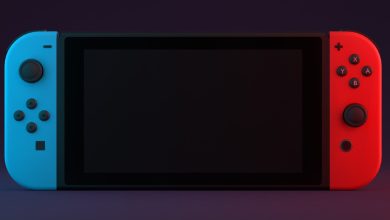How to Share AirTags With Family and Friends
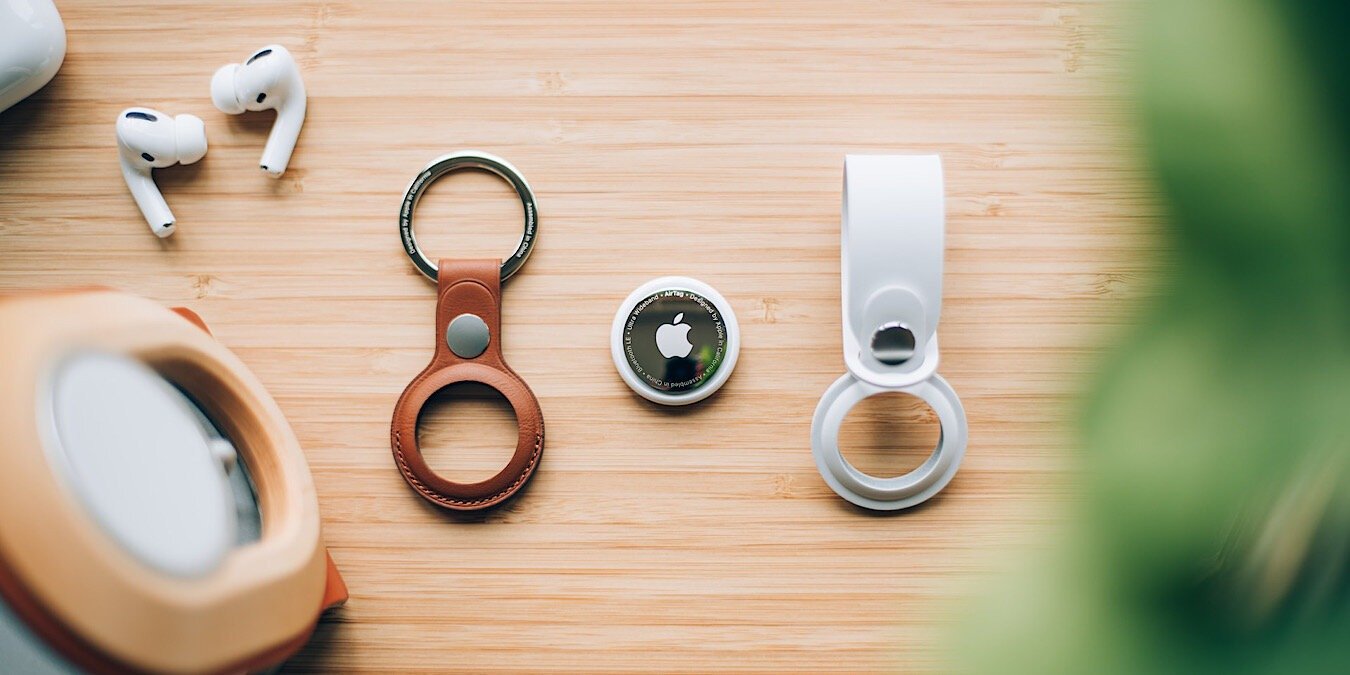
Losing an item can be frustrating. Luckily, you can end those frantic searches for missing valuables by attaching an Apple AirTag to valuables, like luggage, purses, and TV remotes. With the latest version of macOS Sonoma and iOS17, you can share an AirTag with family and friends so that they can provide a little help when items go missing.
FYI: looking for an Android alternative to an AirTag? Try one of these Bluetooth trackers.
How to Share an AirTag With Family or Friends
AirTag sharing is a new Apple feature added to iOS 17, as well as the new macOS Sonoma. Manage your AirTags in the same place where you look for your other devices: Find My.
Open Find My. You’ll see a map with all your connected devices and their locations.
Click on Items to find your AirTag. I named mine “Wallet,” as I use my AirTag to track my wallet. Click on the i to the right of the item.
To start sharing your AirTag with one to five people, click Add Person under Share This AirTag.

A screen will notify you that each person will see the AirTag in Find My once they are added. They won’t, however, be told when the tag is nearby.

Add the person’s name in the To: field to search for them in your contacts list. Hit the + in the top-right corner to pull up additional names. Each person will be invited as soon as you click.

You’ll only be able to share your AirTag with contacts who have an Apple ID. They will receive a notification in their Find My app. Once you’ve sent the invitation, the request will show as Pending under Share This AirTag until the person accepts. You can continue to invite people until you reach the maximum of five.

Once accepted, the person’s name will remain on your list until you remove it. If your contact declines the invitation, that name will disappear from your list. You can, however, send the invitation again, if needed.
Good to know: learn how using Find My can secure your iPhone’s data and privacy.
How to Stop Sharing AirTags With Others
Life changes. From time to time, the need to share an AirTag will change too. Luckily, you can end AirTag sharing with just a few clicks on your Mac, iPhone, or iPad.
From the Items tab in Find My, click the AirTag you want to stop sharing. Click on the name of the person, and choose Remove.

Once removed, the person will no longer see your AirTag.
How to Accept or Decline ‘Share AirTag’ Invitations
You’re sitting on your sofa, minding your business, when suddenly a request comes through. “Add ‘Chapter Office Keys’?” If you know LauraBelle64, you may want to help her find her keys by tracking her AirTag.
If so, select Add. If not, choose Don’t Add. It’s that simple.

If you don’t accept, LauraBelle64 will see you vanish from her list of invitees. However, she won’t be notified that you declined.
AirTags Are One Way to Track Items
AirTags come in handy for wallets and luggage, and Find My makes tracking items easier than ever. If you want more tips on using Find My to track your devices, check out our post on How to Use Find My to Protect and Track Your iPhone.
Image credit: Unsplash. All screenshots by Stephanie Faris.
Subscribe to our newsletter!
Our latest tutorials delivered straight to your inbox