How to Recover Permanently Deleted Facebook Messages
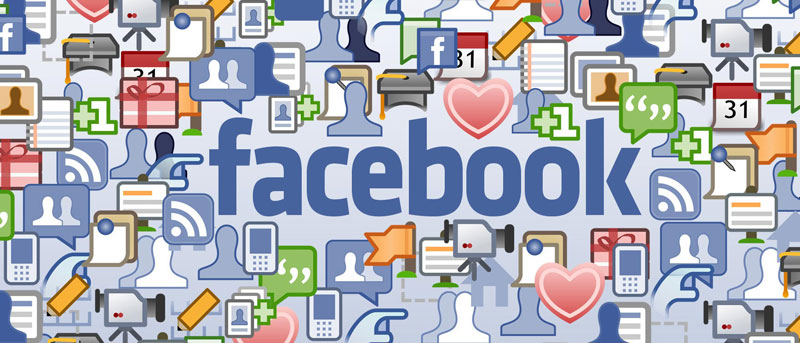
Have you accidentally deleted some of your Facebook messages and now want them back? It can happen to anybody, so there’s no need to panic. It is possible to recover them in some cases. This tutorial shows how to recover deleted Facebook messages through various methods.
Good to know: don’t want others to know when you’ve read their messages? Learn how to disable read recipients on Facebook.
1. Check Your Facebook Message Archive
If an entire conversation with someone is missing from Facebook Messenger, start by checking whether you’ve accidentally archived the thread.
PC
Navigate to the Facebook website in your browser of choice.
Click the Messenger icon in the upper-right corner.
Don’t click on any of the chats in the pop-up of your latest conversations. Instead, press on the three horizontal dots in the upper-right corner.
Select the “Archived Chats” option to see a list of archived discussions. If you find the conversation thread that’s been missing from Messenger, hover your mouse over it, then click the three dots on the right.

Select “Unarchive chat” to make the conversation thread visible once again in Messenger.
Mobile
To use the Messenger app on mobile to view your archived chats, open the app, and tap on the hamburger menu in the upper-left corner.

Select “Archive” from the menu on the left.

Long-press on a conversation to restore it.

Select “Unarchive” from the pop-up menu at the bottom.

FYI: want to post anonymously in a Facebook group? We can help.
2. Check Your Email for the Missing Messages
Facebook gives you the option to enable message notifications for your account. This applies to messages you’ve received directly in the Facebook app, not through Messenger. If you’ve activated the feature, you should have received an email notification containing the message (or at least part of it, if it’s a large one).
Note: in our experience, Facebook email notifications can be unreliable, but it may be worth a try.
Check the email address you’ve connected to your Facebook account, and it may be there (unless you’ve deleted it). If you want to change the email associated with Facebook, we have a guide that shows how to do so.
If you want to start backing up your Facebook messages this way, we suggest turning on email notifications to make it quick and easy the next time you want to recover deleted messages. Do this through your browser on a PC or the mobile app.
Open the Facebook app, and press on your profile picture on the top right.

Tap the gear icon on the next screen.

Select “Notifications” under “Preferences.” You’ll find the “Notifications” option in the left menu as you access Settings on PC.

Tap on “Messaging” toward the bottom.

Make sure the “Allow notifications on Facebook” and “Email” toggles are turned on.

Go back to the previous screen, and tap on “Email” under the “Where You Receive Notifications” section.

Swipe down to make sure the “Messaging” toggle is on.

3. Reach Out to the Other Person
Facebook allows you to delete individual messages in two ways: either “Unsend” the message or “Remove for you.” If you used the latter option or deleted the whole thread altogether, it may be a good idea to try reaching out to the other person you had the conversation with.
These messages might still exist on their end. If you’re still on good terms with this person, ask them to take a screenshot of the conversation, as long as it is not a very long one. If you need the entire conversation, you can try asking them to put in a request to Facebook to download their chat history.
If you don’t want them to know that you’re rechecking the conversation, or they aren’t open to the suggestion of sharing the conversation, refer to one of the other methods on this list.
Tip: learn how to tell whether you’ve been blocked on Facebook.
4. Check App Cache
If you’ve deleted the messages from the Facebook Android app, you may be able to recover them by checking the app’s cache. You’ll need a file manager app such as File Manager+, which we are using in this tutorial.
Open the app on your device, and tap on “Main storage.”

Tap on the “Android” folder. Note that in some apps, you may have to swipe quite a bit to find it.

Select “data.”

Tap on the “com.facebook.katana” folder.

Select “cache -> fb_temp” to find messages from your recent history. Hopefully, your deleted texts will be among them.

Note that you can also connect your phone to your PC using a USB cable, in which case you won’t need the app. Navigate to the same path, and check the “fb_temp” folder.
If you’re an iOS user, you won’t be able to use this method, so try one of the other solutions discussed here.
5. Download Your Facebook Data
Facebook doesn’t keep a backup of your messages after deletion. Once you press the “Delete” button, they are gone for good.
However, if you previously put in a request to download your Facebook data, there may be a chance that the messages will be there.
PC
To access an earlier backup, go to the Facebook settings in a browser on your PC.
Click on “Your Facebook Information” in the menu on the left.

Press on the “View” button next to “Download profile information.”
Check the “Available downloads” section. If you’ve put in a request recently, your download should be available. Note that downloads usually expire in a few days.

Mobile
Open Settings in the Facebook mobile app.
Swipe down to the “Your Information” section, and select “Download your information.”

Check the “Available downloads” section to see whether there’s something available.

Check to see whether you still have an older Facebook data download on your PC or other devices.
If you want to make a backup of your current messages, this guide shows how to download your Facebook chat history step by step.
If making a full backup seems like too much, get in the habit of taking screencaps of important conversations as they happen on Messenger. Once the need arises, check your photos for the chat.
FYI: it’s easy to find your saved Facebook drafts, Reels, and more.
Never Lose a Message Again
Make sure you apply the preventative methods described in this article if you want to avoid losing your Facebook messages in the future. If you wish to clean up your Facebook inbox, learn how to bulk-delete Facebook messages. Check out our post on how to turn off your Active Status on Facebook, and browse the app without others knowing you’re online.
Image credit: Unsplash All screenshots by Alexandra Arici.
Subscribe to our newsletter!
Our latest tutorials delivered straight to your inbox




