How to Get the Latest Intel Graphics Drivers For Linux
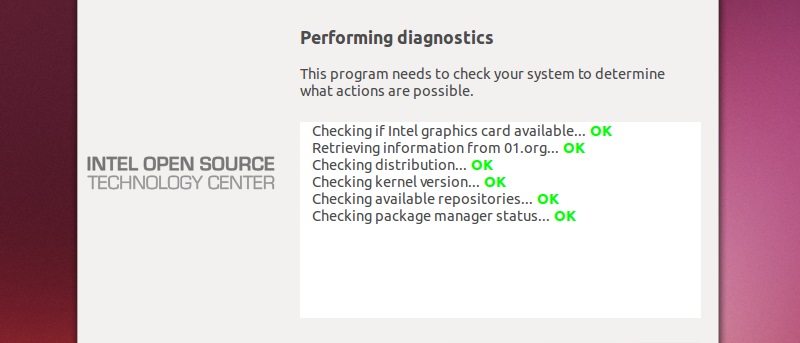
One of the problems with an open-source operating system like Linux is the lack of official hardware support from device makers. Although a plethora of drivers exist for a large variety of devices, many of these drivers are reverse-engineered and aren’t provided by the equipment manufacturers. Fortunately, over the last few years, the attitude of hardware vendors has started to change and many manufacturers now provide official drivers for their products. One such company is Intel. For many years now, Intel has been a strong proponent of Linux and has made it easier for users to install the latest Intel graphics drivers for Linux. Here we show you how to install the latest Intel graphics drivers for your Linux distribution.
How to Check Your Graphics Driver Version
Most Linux distros come pre-installed with the latest Intel graphics drivers. But, if you suspect that you don’t have the latest drivers installed on your machine, you can easily perform a check to find out.
We are using Ubuntu for the illustration below, but the steps are similar for most distros.
Open a Terminal window by pressing Ctrl + Alt + T. Run the following command and press Enter:
sudo apt install xserver-xorg-video-intel
Type your password if prompted, and press Enter.
If your system already has the latest driver version installed, you’ll be notified as such.
How to Install Latest Intel Graphics Drivers for Ubuntu
If you find that your graphics driver is outdated, you’ll need to add the required repositories to the system for it to be able to install the driver. If you’re using Ubuntu 22.04, it’s fairly simple to install the latest version of Intel’s graphics drivers on your system.
1. Open a “Terminal” window by pressing Ctrl + Alt + T. Run the following commands.
wget -qO - https://repositories.intel.com/gpu/intel-graphics.key sudo gpg --dearmor --output /usr/share/keyrings/intel-graphics.gpg echo "deb [arch=amd64 signed-by=/usr/share/keyrings/intel-graphics.gpg] https://repositories.intel.com/gpu/ubuntu jammy/production/2328 unified" sudo tee /etc/apt/sources.list.d/intel-gpu-jammy.list sudo apt-get update
This will add the required graphics package repository to the system.

Run the following command to install the latest graphics driver package:
sudo apt install -y intel-i915-dkms xpu-smi intel-opencl-icd intel-level-zero-gpu level-zero intel-media-va-driver-non-free libmfx1 libmfxgen1 libvpl2 libegl-mesa0 libegl1-mesa libegl1-mesa-dev libgbm1 libgl1-mesa-dev libgl1-mesa-dri libglapi-mesa libgles2-mesa-dev libglx-mesa0 libigdgmm12 libxatracker2 mesa-va-drivers mesa-vdpau-drivers mesa-vulkan-drivers va-driver-all vainfo hwinfo clinfo

Press Y and press Enter when prompted.

Once the installation has finished, reboot the computer. You’ve now successfully installed the latest Intel graphics drivers on your computer.
How to Install Latest Intel Graphics Drivers for Fedora
Similar to Ubuntu, Fedora also comes pre-installed with the latest Intel graphics drivers. The latest version, Fedora Workstation 38, will already have the required driver package for your Intel GPU installed as part of the OS installation process on your system.
If you want to identify your Intel GPU model, type the following command in the Terminal and press Enter:

Now, to install the latest Intel graphics driver, run the following command in the Terminal:
sudo dnf install xorg-x11-drv-intel

If your machine already has the latest driver installed, you’ll be greeted with a message informing you of the same.

How to Install Latest Intel Graphics Drivers for Linux Mint
If you’re one of the many Linux Mint users, you’ll be glad to know that its kernel comes pre-installed with the majority of the drivers you need for a fully functioning system. Regardless, you have the option of installing the latest Intel graphics driver for your Linux Mint machine.
Type the following command in the Terminal:
sudo apt-get install xserver-xorg-video-intel

You’ll be notified if you’re already running the latest Intel graphics driver.
Modern Linux Distros and Intel Graphics Drivers
These days, most Linux distros will come pre-installed with the latest drivers, not just Intel graphics drivers. Barring a few closed-source drivers required for advanced functionalities, you seldom need to update your graphics drivers manually. On the other hand, if you’re facing issues with the Terminal, you can always fix the “can’t type in Terminal” issue in Linux. And if you’re still undecided, selecting a Linux distribution can be quite a helpful exercise.
All screenshots by Tanveer Singh.
Subscribe to our newsletter!
Our latest tutorials delivered straight to your inbox




