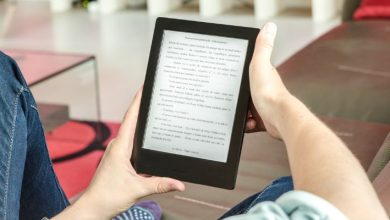Turn Off Google Assistant on Your Phone, Smart TV, and More
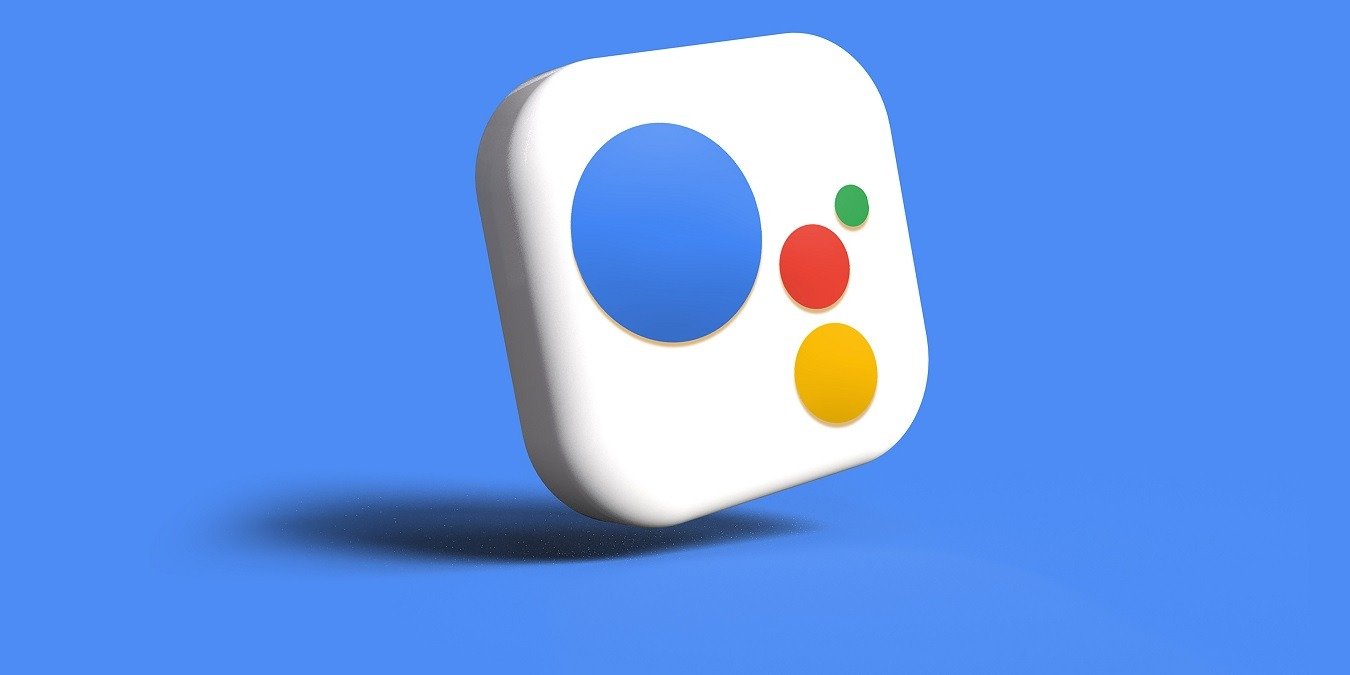
Google Assistant is enabled by default across many devices: Android phones and tablets, Nest smart speakers, smart TVs, Android wearables, and compatible automobiles. It’s further available as an app in external operating systems, such as iPhones and iPads. While the Assistant is pretty useful in controlling our daily lives, you may need to disable it for privacy reasons, or at least, turn off the voice component. The following instructions show how to turn off Google Assistant on your phone, smart TV, and other devices.
Good to know: did you know that you can use the Google Assistant when your phone is locked? We show you how.
1. Turn Off Google Assistant on an Android Phone
Many Android smartphones from Marshmallow and Nougat onward come with Google Assistant ready to listen. If you don’t use the Assistant feature much, you can disable it.
Navigate to “Settings -> Apps” on your phone. You’ll find “Application Manager” or “App management” on some devices.
Select “Assistant” from the list of apps.
Check the info for the Assistant app to see whether it’s actively running. If it is, tap “Disable” to turn it off. It will be removed from the phone home screen, and you will no longer receive notifications or voice interruptions.
When you need to turn Google Assistant on, tap “Enable” under the “App info” section.

If you don’t want to turn Google Assistant off and only want to disable its voice, use the following method.
Go to your phone’s search widget, and search for Google Assistant. This will display a number of options. Select “Assistant settings” from those.

Alternatively, click the Google Home app, which is preinstalled on the latest Android devices. From its home screen, select “Settings -> Home features -> Google Assistant -> Manage all Assistant settings.”
You will encounter the “Popular settings” screen under either path. Select “Hey Google & Voice Match.”

The “Hey Google” hands-free option is enabled by default under the “This device” section.
Note: “This device” always refers to your Android smartphone. Any connected third-party devices that also use Google Assistant are listed under “Other devices.”

Turn off the “Hey Google” slider so that the Android phone can no longer listen to you.

Despite turning off Google Assistant’s voice on the phone, you can continue interacting with it by typing your queries.

FYI: in the market for a new tablet? Learn whether you should opt for an Android tablet or Fire tablet.
2. Turn Off Google Assistant on an Android Tablet
If you’re using an Android tablet, switching off Google Assistant is very similar to doing it on an Android phone – but the menu placements are a bit different.
Open the Google app on your tablet, and tap on your profile picture in the upper-right corner. Select “Settings” from the menu.

Select “Google Assistant” from the menu on the left.

Click “General.”

Toggle off the Google Assistant option to disable it.

Go back to the above screen and select “Hey Google & Voice Match” to turn off the voice match feature on an Android tablet.
3. Turn Off Google Assistant on an iPhone/iPad
Google Assistant isn’t a default app on iOS devices. The easiest way to remove from your iPhone is to uninstall the app.
Press and hold the Assistant icon, and select “Remove app” from the given options.

The procedure to disable Google Assistant on an iPad is the same. Press and hold the Assistant icon, and click “Remove app.”

If you want to turn off voice for the Google Assistant on iOS devices, switch off its access to your microphone.
Go to “Settings -> Assistant” on an iPhone

Toggle off the microphone’s access to Assistant. You will no longer get vocal feedback on this device.

The option to turn off voice for Google Assistant on an iPad is the same.
If for some reason, you don’t see the microphone option in the Assistant Settings, you don’t have to worry about disabling it, as it was never enabled to begin with.

Tip: if you are looking to buy a new iPad, our post highlights the differences between an iPad and iPad Air.
4. Turn Off Google Assistant on a Smart TV
Easily turn off Google Assistant on Android smart TVs. They have the voice guide built inside the television’s operating system.
Go to your Android TV settings menu, and select “Google Assistant.” Its location varies between TV manufacturers. On some Android TVs, you will find the Assistant listed under “Device Preferences,” whereas some manufacturers may include it within the alphabetical list of television apps.

In the Google Assistant menu, if the slider option to enable or disable Assistant is turned “On,” turn it “Off.”
Do remember that once you disable Google Assistant on an Android TV device, it’s uninstalled. If you wish to bring it back, you will have to reinstall Assistant by turning on the slider option.

If you don’t wish to uninstall Assistant on your Android TV but simply disable the voice, don’t press the “Mic” option when the prompt on the screen invites you to. It will go away in a few seconds.

All Android TV remotes have a mic button that looks like a Google Assistant icon. It facilitates your two-way communication with the on-screen Assistant. Ignore this button to avoid any voice interactions.
You can also use your Android phone as a TV remote, where the Assistant icon is available. It can be easily ignored.

Tip: if you’re thinking of buying a new wearable, take a look at our list of the best Android smartwatch options.
5. Turn Off Google Assistant on an Android Smartwatch
There are many different ways to turn off Google Assistant on an Android smartwatch, depending on the kind of watch you’re using: Bluetooth or 4G/5G smartwatch (WearOS, Galaxy, etc.).
Bluetooth Smartwatches
On a general Bluetooth smartwatch, your Android phone connects to the watch through an installed app and controls Google Assistant.
Click the Voice Assistant option on your watch display.

When you do your initial Bluetooth Android smartwatch setup, the mic on your connected Bluetooth watch is given permission to control Google Assistant. Turn it off by disabling the Bluetooth connection temporarily.

When the Bluetooth connection is active, the smartwatch is in active listening mode, and the Assistant is working properly.

Go to the smartwatch app on your Android phone, and check whether it’s connected. Navigate to your phone’s “Settings -> Connections -> Bluetooth” to see that the smartwatch is paired. Disconnect the Bluetooth access, and Assistant will be turned off completely.

If you want to turn off Google Assistant voice without disabling Bluetooth, search for Google Assistant on your phone’s search widget, and select “Your apps.”

This has a list of apps connected to Google Assistant. Choose your smartwatch app, and turn off all Assistant settings using the sliders so that it can no longer listen to your commands.

4G/5G Smartwatches
If you’re using a 4G/5G smartwatch, follow the instructions dependent on the operating system and model.
- WearOS: on WearOS devices, click the watch screen. Swipe right to see its settings. To turn off Assistant, tap “Hey Google Detection” in Wear 3 and “OK Google” detection in Wear 2.
- Samsung Galaxy watches: swipe your Galaxy watch to click the “Settings” icon. Select “Google -> Assistant,” and toggle off the “Hey Google” message.
Good to know: if you own a Google smart display, you can turn it into a digital photo frame.
6. Turn Off Google Assistant on Nest/Google Home Speakers
Before disabling Assistant on any Google smart speaker, ensure that it is in listening mode for “Hey Google/OK Google.” This is indicated by four white lights on Google Home Mini/Nest Mini (2nd generation) and spinning multicolored lights on Google Home/Nest Hub (2nd gen)/Nest Hub Max. This helps to prevent any glitches when you try to enable Assistant later.
You can turn off Google Assistant from the Android phone you had previously used to configure Nest/Google Home installation.

Open the Google Home app on your Android smartphone, and long-press the connected Nest/Google Home speaker on the home screen (shown as “Living Room speaker” in these steps).

Click the tiny three-dot icon on the speaker page to select “Open device settings.”

To completely turn off/disable Assistant on Nest speakers, click “Remove Device.” By doing this, the Assistant will be permanently removed from your Nest speaker, and you will need to reconfigure the speaker with your Android smartphone.
There is no need to remove the Assistant’s access from Nest/Google Home speakers, however, as these devices just cannot function without Assistant. It’s easier to turn off voice by clicking “Recognition and sharing” under the “General” menu.

Scroll down under “Recognition and sharing” to select “Google Assistant settings.”

In the next screen, you will see an enabled option: “Devices that you add later.” This is what keeps the Voice Match active between the Assistant and the speaker. Just toggle it off.

Click “Turn off” to confirm the warning message about turning off Voice Match.

Once Voice Match is disabled, the Nest/Google Home range of speakers can no longer respond to your voice.

7. Turn Off Google Assistant on a Chromebook
To deactivate Google Assistant on a Samsung, HP, Dell or Acer Chromebook, click on the time in the bottom-right corner of your screen to open a flyout window with many icons.
Select the gear-shaped icon to go to Settings. Click “Google Assistant” under the “Search and Assistant” subheading. In the next screen, you can easily turn off Google Assistant by turning its slider to “Off.”
Tip: Android Auto not working as it should? Check out our list of solutions to eliminate the issue.
8. Turn Off Google Assistant on Android Auto
Google Assistant is also used in compatible cars with Android Auto. It’s integrated with the Android Auto app built into your connected Android smartphone and can only be disabled from the phone itself.

Open the Android Auto app on your phone and go to “Settings -> Advanced features.” On some phones, you can access Android Auto within the main app drawer.
Click on “Hey Google detection” to turn off Assistant.

Turn off the “While driving” option to disable Android Auto completely.

If you just want to turn off voice but want to retain access to Google Maps and other useful navigation features, toggle off the “Hey Google” option.
There are a few other connected devices with built-in support for Google Assistant, such as streaming devices with Google Chromecast, noise-canceling ear buds and Bluetooth headphones. The vast majority of connected smart devices, however, still use a Nest/Google Home smart speaker as an intermediary to facilitate the connection. It’s also possible to use Google Assistant in Chrome on Android phones.
Image credit: Unsplash. All screenshots and images by Sayak Boral
Subscribe to our newsletter!
Our latest tutorials delivered straight to your inbox