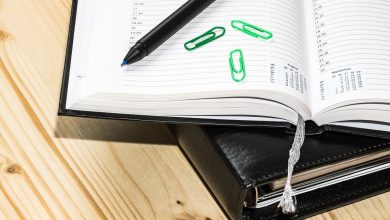How to Share Steam Games with Family

As of March 2024, Steam updated and combined two notable features: Steam Family Sharing and Steam Family View. The newly launched Steam Families lets users create a unified household so that everyone in the family can access and share games from a single location. If you’re interested in sharing Steam games with family members, this helpful guide walks you through setup, sharing, and more within the revamped Steam Families feature.
Good to know: missing multiplayer gaming with distant friends? Use Steam Remote Play for co-op adventures with your remote friends and family members.
What Is Steam Families?
Valve recently announced Steam Families, a new Steam feature that combines the preexisting Steam Family Sharing and Steam Family View into a single consolidated game-sharing and family control feature. Steam Families allows users to create a Steam family of up to six members to share games and implement content controls.
You can create a family of up to six members (including yourself), and designate them as either an adult or a child. Each user in the family will have access to each other’s Steam library, which works similarly to Steam’s old Family Sharing feature.
Anyone in the Steam family can play any shared game in the library, as long as another member isn’t playing it already. If two people want to play the same game at the same time, you need to purchase two copies of the game. Also, each member will have their own saved games, Steam achievements, etc. Don’t worry about overlapping your game progress with another member.
A great new addition is the ability to play a game from a family member’s library, even if they’re playing a different game at the same time. Steam Families is currently a beta feature, so you’ll need to switch to the beta version of the Steam client to use the feature.
Tip: have a ton of non-Steam games? Add your non-Steam games to your Steam library for a single view of all your games.
How to Create a Steam Family
The first step to creating a Steam Family is to ensure that you and each of the family members you wish to add to the Steam Family have joined the Steam beta.
Click Steam -> Settings -> Interface, then select Steam Beta Update next to Client Beta Participation,. Steam will prompt you to restart the client. Click Restart Now, and wait for the beta version to install.
Click your username in the top right, and select Account details. Select Family Management, then click Create a Family.

Enter a name for the Steam Family, and click Create. Change this name at anytime in the future. Click Invite a Member, and search for the family member or friend you wish to add to the Steam Family.

Choose whether you want to add the user as an adult or child. The next screen will ask for a confirmation. Click Invite to send the family member a request to join the family.

Repeat the process for up to four more family members or friends. Once you’re part of a Steam Family, you’ll gain access to all the shareable games that your family members own and vice versa. The new “family library” will appear in your games list as a new subsection.
Tip: Learn how to let your friends watch you play games on Steam.
How to Remove Members From Steam Families
If you’re an adult member in a Steam Family, you can remove any other adult or child member. But as a child member, you don’t have the right to remove any other member. Also, adult members can remove themselves from a Steam Family. Child members can’t leave a family themselves and need to be removed by an adult member or by Steam Support.
To remove a family member from a Steam Family, head to Family Management in Account details, as shown in the steps above. You’ll see a list of all the family members who are a part of the Steam Family. Click the downward arrows next to the family member’s name, then click Remove Member –> Confirm to remove them from the family.

Frequently Asked Questions
Who can be in a Steam Family?
Steam Families are intended for a household of up to six family members and friends. If you leave a Steam Family, you’ll need to wait a year from when you joined the previous family to create or join a new Steam family.
What games can be shared in Steam Families?
Every game where the developer has opted into the erstwhile Family Sharing feature will be available to be shared in Steam Families. Game publishers can opt out of Family Sharing at any time. Also, free-to-play games and those that require additional third-party accounts or subscriptions cannot be shared with Steam Family members. Games that are excluded from being shared or marked as private by the original owner cannot be shared either.
It’s also possible to gift a Steam game.
Do I need to be online to play a shared game?
No, you can play games from your Family Library offline, as long as the game supports Family Sharing.
All screenshots by Tanveer Singh.
Subscribe to our newsletter!
Our latest tutorials delivered straight to your inbox