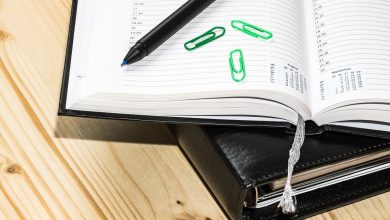How to Make Your Headphones Louder From Any Device

It doesn’t matter how pristine the sound quality of your headphones is if they’re too quiet to enjoy fully. Learning how to make headphones louder can bring new life into your favorite tracks and videos. This guide covers the essential tips and tricks to amplify your audio experience. Let’s crank up the decibels!
Warning: consistently exposing yourself to sounds at or above 85 dBA can damage your hearing irreversibly. Always prioritize your hearing health and listen responsibly.
1. Double-Check Your Volume Settings
When solving any technical issue, starting with the most basic solutions is always a good idea. Often, the root of the problem can be something simple and overlooked. It’s worth a second look, even if you’ve already checked your volume settings. Individual apps, updates, or accidental button presses could have modified your preferences.
Make your headphones louder by adjusting the volume on various devices:
- Android: use the volume-up button on your device’s left or right side while listening through your headphones.
- iOS: use the volume-up button on the left side of your device while listening through your headphones.
- Windows: click on the speaker icon in the bottom-right corner of the taskbar, and drag the volume slider to the right for maximum volume.
- macOS: click the Control Center icon in the menu bar, and drag the volume slider to the right for maximum volume.
Important: if your device has a physical mute switch, ensure that it’s not activated. Also, if you are using Linux, our guide on fixing sound issues in Ubuntu may help.
2. Go Beyond the Maximum Volume Setting
Sometimes, the maximum volume setting just doesn’t cut it. If you still yearn for that little kick in loudness, apply software pre-amplification to your audio with a volume-boosting app.

All volume-boosting apps work essentially the same (they make all frequencies as loud as they can be), so it doesn’t matter which one you choose, as long as it does what it’s supposed to.
Our top recommendations to make your headphones louder include:
FYI: if you’re a Windows user, check out our article on how to increase the maximum volume in Windows, which covers additional tips and tricks that can help you achieve the desired loudness.
3. Install a Third-Party Media Player
One of the most sought-after media player features, especially for audiophiles and regular media consumers, is the ability to amplify and fine-tune audio settings for an optimal listening experience. However, most native media players lack these types of tools. If you download a third-party media player, though, you can learn how to make Bluetooth headphones louder by fine-tuning your audio settings.

A good example is VLC, the free and open-source media player you’ve probably already heard of. Beyond its reputation for playing virtually any media format, VLC offers a helpful feature that allows users to boost their audio beyond the default limits of their devices.
If you want to know how to make your headphones’ volume louder via VLC, you need to follow the steps for your device:
- Android: start playing a song or video, click the three horizontal dots in the bottom-right corner, select the “Equalizer” option, then adjust the “preamp” slider.
- iOS: navigate to the “Settings” tab, select the “Default pre-amp level” setting, then choose between 6 and 12 dB of pre-amplification.
- Windows: use the volume slider to go beyond 100%.
- macOS: use the volume slider to go beyond 100%.
Good to know: VLC can do other useful things besides boosting the volume of your audio.
4. Adjust Your Equalizer Settings
Equalizer settings are your best friend when it comes to enhancing specific parts of the sound spectrum. Basically, these settings let you amplify or reduce specific sound frequencies, allowing you to boost bass, mids, trebles, and so on.

Follow these instructions to access equalizer settings on your device:
- Android: open the “Settings” app, and look for equalizer settings in the “Sound & vibration” section. Unfortunately, not all Android devices have a built-in equalizer, but there are many third-party equalizer apps in the Google Play Store.
- iOS: Open the “Settings” app, navigate to “Music,” select the EQ option, then choose a preset. The built-in equalizer on iOS doesn’t make it possible to adjust individual frequency bands, but third-party equalizer apps do.
- Windows: launch the “Control Panel” app, go to “Hardware and Sound,” then select “Sound.” Select your playback device, and click “Properties.” Navigate to the “Enhancements” tab, and enable your enhancements of choice, such as “Bass Boost.” For more granular control, use a third-party EQ app.
- macOS: there are no system-wide EQ settings on macOS, but the Music app has its own equalizer. To enable it, launch the Music app, choose “Window” from the top menu, select the “Equalizer” option, then turn the feature on, and adjust its settings.
Now that you know how to adjust your equalizer settings, you can use this knowledge to improve the sound quality in Windows and other platforms.
5. Give Your Headphones a Good Clean
You may be surprised how much of a difference cleanliness can make to your audio experience. Over time, your headphones accumulate dirt, grime, and especially earwax. These can block the tiny speaker grilles, affecting the loudness and clarity of sound that your headphones produce. If none of the previous suggestions on how to make your headphones louder have worked, cleaning them may be a great option.
Follow these tips to clean your headphones without causing any damage:
- Turn off and unplug first. Always turn off or unplug your headphones before you start cleaning. This step is crucial to avoid potential electrical issues.
- Clean the exterior with a soft cloth. Gently wipe the ear cups or earbuds using a soft, lint-free cloth. This will remove any superficial dirt or grime that may have settled on the surface and could potentially find its way into the speaker grilles.
- Use Q-tips and isopropyl alcohol to clean the grille. Any blockage of the grille can greatly compromise the loudness of your headphones by preventing sound waves from traveling freely. Fortunately, Q-tips dipped in 99% pure isopropyl alcohol can effectively clear away stubborn earwax and grime.
- Never expose your headphones to water. It may be tempting to give your headphones a quick rinse, especially if they’re looking filthy. However, even a little moisture can wreak havoc on their delicate internal electronics.
- Let your headphones dry before use. Once you’ve given your headphones a good clean, let them air dry completely so that they don’t short-circuit when they are plugged in again and turned on.
Note: the cleaning process is a bit more specific for those using AirPods or AirPods Pro. To ensure that you don’t damage your precious buds, follow this detailed guide on how to clean AirPods and AirPods Pro.
6. Ensure That the Headphones Fit You Well
The way your headphones sit on or in your ears can have a major impact on how you perceive their volume and sound quality. A good fit ensures that external noises don’t sneak into your audio experience, and it directs the full range of sound toward your eardrums.
The good news is that you don’t necessarily have to buy a new pair of headphones if the ones you have right now don’t fit you well. Often, new ear tips or ear pads are all it takes to achieve that perfect snug fit.
But not all ear tips and ear pads are created equal. Some offer much better noise attenuation than others. Let’s take a quick look at the main types:
Ear tips:
- Standard (silicone): while comfortable and durable, their noise isolation is average.
- Triple-flange (silicone): by providing multiple sealing points in the ear canal, these offer better noise isolation than standard tips.
- Foam: these tips mold to the shape of your ear canal, resulting in excellent noise isolation.
Ear pads:
- Velour: praised for their breathability and long-term comfort, these ear pads don’t provide optimal noise attenuation.
- Artificial leather: these are relatively easy to clean and maintain and generally offer better noise isolation than velour pads.
- Genuine leather: these provide excellent noise isolation, a comfortable fit, and a premium feel, but require more care to maintain.
7. Match the Right Headphones With the Right Source
Every pair of wired headphones comes with an impedance rating, measured in ohms (Ω). This rating essentially tells you how much power your headphones need to perform at their best, and it’s determined largely by the headphone drives inside them.
- Low-impedance headphones (below 50 Ω): these are designed to produce satisfying volume levels, even from devices with weaker amplification, making them ideal for on-the-go use with smartphones, laptops, and other portable devices.
- High-impedance headphones (50 Ω and above): headphones in this category are characterized by their more controlled and refined sound, but their more demanding amplification requirements mean that they often need a dedicated amplifier to perform at their best.
In practice, you want to avoid plugging a pair of high-impedance headphones into a low-power device like a smartphone. Doing so would almost certainly produce sound that’s quieter than expected.
If you insist on using your studio headphones outside, then you should buy a portable headphone amplifier. These compact devices can provide the needed boost in power so that the audio is delivered with the intended depth, clarity, and volume.
Good to know: Xbox controllers are designed to work with low-impedance headphones and are the reason many Xbox users have struggled to achieve the desired loudness.
8. Disable Volume Limitations
Some manufacturers are looking out for your ears by putting caps on the maximum volume levels of their devices. There are times when you may crave that extra bit of volume – maybe when you’re in a noisy environment or when your content is recorded at a lower volume. Fortunately, these limits can often be tweaked.
Perhaps the most popular devices that impose volume limits are Apple’s iPhones and iPads. Follow these steps to disable the feature:
- Open the “Settings” app on your iOS device.
- Navigate to the “Sounds & Haptics” section.

- Select the “Headphone Safety” option.

- Disable the “Reduce Loud Sounds” toggle.

Similar volume-limiting features are also often found in smart TVs. While the exact process can vary based on your TV’s brand and model, you can typically disable them in the settings menu’s audio or sound options section.
9. Enable Active Noise Cancellation
Do you own a pair of active noise-cancelling headphones or earbuds? If so, then you should absolutely enable this feature, as successfully cutting out the background noise is another excellent way to make the sound coming from your headphones seem louder.
When you strip away the distractions of ambient noises, your audio content doesn’t have to compete with the outside world. That car horn, barking dog, or chattering crowd fades into the background, allowing your music, podcast, or movie to take center stage. As a result, you don’t have to push the volume to its limit.
Active noise cancellation basically boils down to producing a sound wave that’s the exact opposite of the unwanted noise. When these two sound waves collide, they effectively cancel each other out, hence the term “noise-cancelling.” Read on for a more detailed explanation of how active noise cancellation works.
10. Buy a Better Pair of Headphones
No amount of tweaking, adjusting, or cleaning can bring a subpar pair of headphones up to the mark. If you’ve exhausted all other options and are still left wanting more, it may be time to invest in a better pair of headphones.
Fortunately, there are many amazing headphones you can choose from these days, regardless of your budget. If you’re not sure how to select the perfect pair of headphones for your needs, we recommend reading our comprehensive headphones buying guide.
Frequently Asked Questions
Can listening at high volume damage my headphones?
Yes, consistently listening at extremely high volumes can potentially damage the internal components of your headphones over time. It can strain the drivers and cause distortion, which may lead to decreased sound quality or even complete failure of the headphones.
How can I make headphones louder on an iPhone?
You can adjust the volume using the volume up button on the side of the device. If the maximum volume setting isn’t enough, we recommend downloading a third-party volume booster from the App Store.
How can I make Bluetooth headphones louder?
To boost the volume of Bluetooth headphones, make sure both headphones and the source device, like your phone, are at their maximum volume.
Image credit: Pexels. All screenshots by David Morelo.
Subscribe to our newsletter!
Our latest tutorials delivered straight to your inbox