How to Change WhatsApp Profile or Group Picture
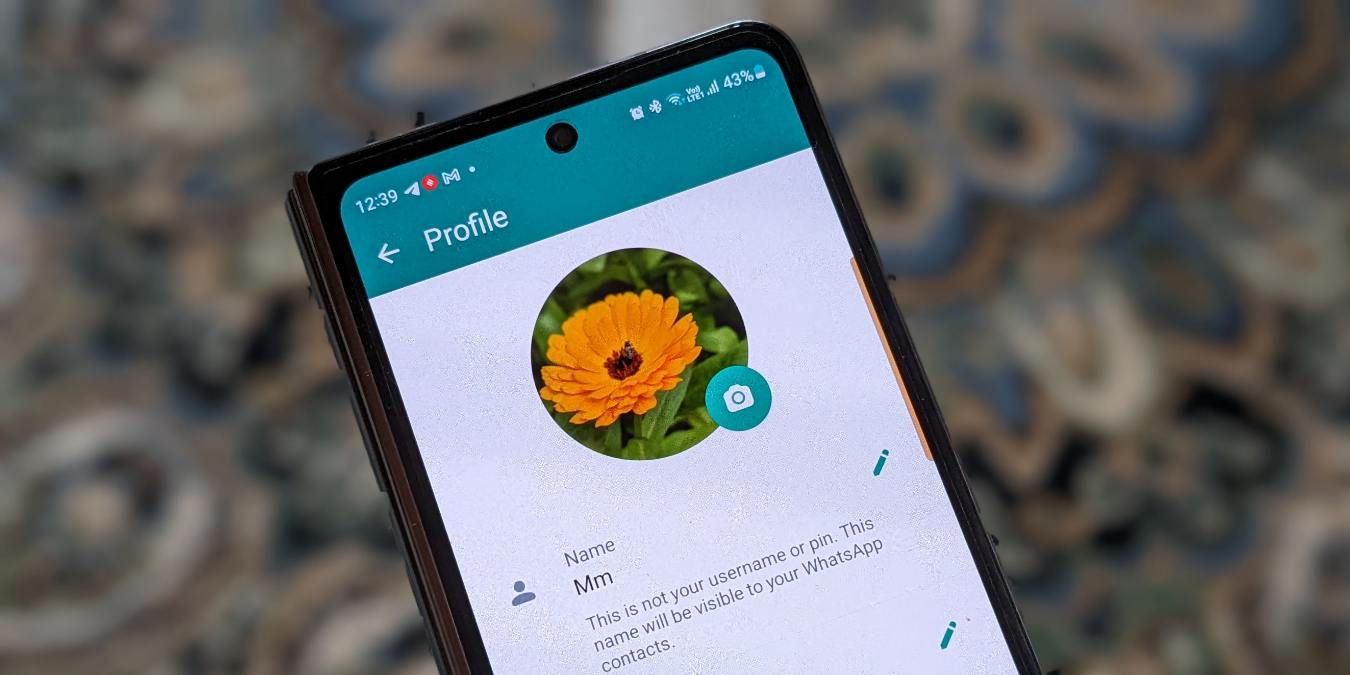
Want to add a profile picture to your personal profile or a group on WhatsApp? It’s quite easy to set new visuals in the app. Do it via Android, iPhone, or PC. Continue reading this tutorial to learn how to change a profile picture on WhatsApp.
Good to know: learn how to bypass the limit and send high-quality videos on WhatsApp.
How to Change Your Profile Picture on WhatsApp
While having your contact show up with a gray default image in WhatsApp is boring, you can set a custom profile picture anytime you want.
Android
In the WhatsApp app on your Android phone, tap on the three dots in the upper-right corner, and select Settings.
Tap on your name at the top, then press the camera icon on the profile picture.
Select whether you want to add a profile picture from Camera or Gallery, or set an Avatar. For this tutorial, we’re choosing Gallery. Select the photo that you want to use as your WhatsApp display picture.
Adjust the photo to fit the area, or use the rotate icon to move the picture according to your preferences, then press the Done button.

Tip: did you know that you can view a WhatsApp status secretly? Check out our post to learn how.
iOS
On your WhatsApp for iPhone app, tap on the Settings tab at the bottom right.

Press on the profile picture icon at the top, and select Edit under the picture frame.
Tap either the Choose Photo option to choose a photo in the Photos app, or tap on Take Photo to capture a new photo using your iPhone’s camera. Select the picture to set it as your WhatsApp profile image, adjust it to fit, then tap on Choose.

Tip: screen going black when a WhatsApp call is incoming? Check out our post to see how to fix it.
PC
In the WhatsApp desktop app, click on the profile picture icon in the bottom-left corner.

Click on your profile picture outline, and select a picture from your PC to serve as your WhatsApp profile picture.

Web
In WhatsApp on the Web, click on the profile photo icon at the top. Click on Add Profile Photo, then select Upload photo.

Select the photo you want to use, then drag the picture to adjust. Finally, tap on the checkmark icon to save the new profile picture.

Tip: if you’re new to using the messaging service on your PC, learn how to use WhatsApp on the Web like a pro.
How to Change a WhatsApp Group Photo
You can change the profile picture of a group if you have permission to do so or if you’ve created the group (and you’re the admin).
Android
On WhatsApp, open the group, tap on the group name at the top, and press the profile picture icon.

Tap on the pencil icon, and select the source of the picture: Camera, Gallery, Emoji & stickers, or Search web.

Make the necessary changes to the picture, such as adjusting its size, selecting emoji, or changing its color. Finally, tap on Done.

iOS
Open the WhatsApp group on your iPhone or iPad, and tap on its group’s name at the top. Tap on Edit, followed by Add Photo or Edit.

Select the source of the phone: Camera, Gallery, Emojis, or Web.
Adjust the picture, and make the necessary changes. Tap on Choose to save the picture, followed by Done.

Tip: learn how to easily create and share WhatsApp group links.
PC and Web
Open the WhatsApp group, and click on the group name. Click on the profile picture icon, and select Upload photo (PC App) or Change photo (Web) to add a picture from your PC. Alternatively, click on Emojis & stickers to set an emoji as your group profile picture.

Choose the photo, adjust its size, and click on the checkmark icon to save it.

Tip: did you know that you can send a WhatsApp message without saving the receiver’s number? Learn how in this guide.
If, after you’ve changed your profile picture, you start getting reports that others can’t view your profile picture, check out our post to see how to fix the missing WhatsApp profile photo. You may also want to know how to create and share a WhatsApp profile link.
All images and screenshots by Mehvish Mushtaq.
Subscribe to our newsletter!
Our latest tutorials delivered straight to your inbox




