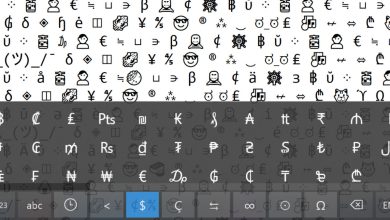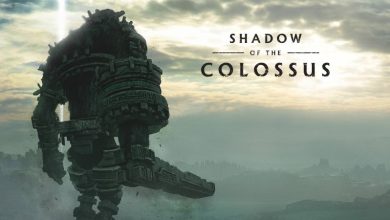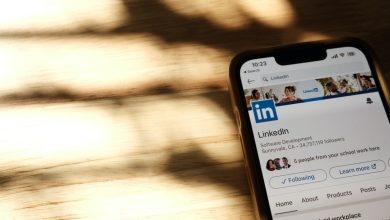How to Add a Signature in Outlook

A well-crafted signature adds a personal touch to your emails. They will look much more professional with an appropriate email signature, especially in a business setting. It’s very easy to add the signature of your choice in Outlook and modify it according to your needs. Follow along with this tutorial to add a signature in Outlook for its Web client, Windows, Mac, and mobile apps.
1. How to Add a Signature in Outlook.com and Outlook PWA
Follow these steps to add a signature in Outlook.com on any web browser or Outlook PWA (Progressive Web App).
Sign in using your Outlook or Hotmail account. Once you can see your email window, click Settings (gear icon) on top to open a new pop-up window. Go to Mail -> Compose and reply -> Email signature.
If the signature fields are blank, type a name for your signature in the box below Please enter a signature name. Otherwise, click on New signature.
In both cases, you can easily type your signature text inside the rich text editor window.
For more signature options, click the three-dot icon inside the signature window. You can insert superscripts, subscripts, quotes, tables, and special symbols in the pop-up window.
Click Save to finalize your new signature.

After your signature is saved, you can insert it at any time in a new email or replies/forwards. Click the Signature icon in the compose window, and select a signature from the drop-down menu.
Below the signature box, you can select default signatures from a drop-down menu and apply them to for new messages or for replies/forwards.

Tip: want to get more out of Outlook? Learn how to set Outlook Rules to manage your inbox.
2. How to Add a Signature in Outlook for Windows
To add your signature in the Outlook app on Windows, click New Email -> Signature to open the Signatures and Stationery pop-up window.

If there are no signatures in the pop-up window, click New to open the New signature pop-up windows. Under type a name for the signature, assign a new name.
Click the new name under Select signature to edit to activate the Edit signature window. Below this, you can add text, images, hyperlinks, and even business cards.
For more professional signature options, click Get Signature templates, then click OK to save the changes.

After creating your new signature, you can insert it in the Outlook message compose window by clicking Signature. Further, you can choose default signature for new messages and replies/forwards.
Along with Outlook signature templates, you can also get many different Outlook email templates on multiple devices.
3. How to Add a Signature in Outlook for Mac
To add your signature in the Outlook app on a Mac, click Microsoft Outlook -> Settings to open an Outlook Settings window. Click Signatures to open another window.

Inside the Signatures window, click the + button under Signature name. Click Edit to format your signature in a rich text editor window.
Outlook for Mac allows you to get a signature preview. Consequently, you can also choose your default signature for New messages and Replies/forwards.

Add your signature in the rich text editor. You can also add photos, logos, business cards, hyperlinks, and tables. Click Save to finalize. You can add as many new signatures as you want.
While composing a new email, click the menu for Signature, and insert your desired signature.

Tip: looking for better ways to organize your Outlook emails? You can filter your Outlook emails based on categories via color-coded labels.
4. How to Add a Signature in Outlook Mobile Apps
You can also add signatures in Outlook’s mobile apps on Android or iOS.
After opening the Outlook app, click a tiny Outlook symbol on the top left, then scroll down to select Settings -> Signature. Click on the edit icon to edit it further.

You can only add a plain text signature on Outlook mobile apps. Click the OK button to save it. It will insert itself by default in every outgoing email and replies/forwards.

The Outlook signature gets synced as a default on all devices. However, not all options can be retrieved on all devices. For example, you can’t sync email signature settings with rich features, such as image files or the video options in Outlook Windows with Outlook for iOS or Android.
While Microsoft Outlook is one of the most popular desktop email clients, there are some great Outlook alternatives that you may want to check out. If you’re using Outlook for professional and business needs, learn how to create contact or distribution lists.
All screenshots and images by Sayak Boral.
Subscribe to our newsletter!
Our latest tutorials delivered straight to your inbox