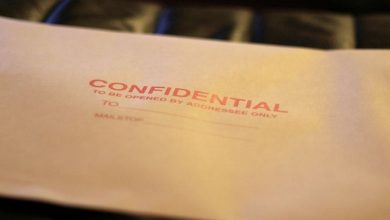Understanding Frame Rate and Refresh Rate: Why They Matter for Gaming

Many gamers chase high frame rates without realizing that a matching refresh rate is just as important. To achieve smooth gameplay, you need to understand the difference between frame rate and refresh rate, and their significance in gaming.
What Is Frame Rate?
Frame rate, measured as frames per second (FPS), is the total number of frames (images) displayed on a screen each second. The higher the number of frames, the smoother the animation will look.

In video games, FPS decides how you will see the animations play out, and it affects your input responsiveness as well. If the frame rate is high enough to handle the game’s animations, you’ll see all the animations smoothly without any stutters or skipping effects.
Low FPS will lead to animations not showing properly or even skipping entirely. For example, in a game where a character quickly dashes, low FPS may show a character teleporting with a small stutter/delay.
The device’s GPU and CPU mainly impact the FPS count, with the GPU handling the heavy work in most games. However, the CPU performance can be crucial in some types of games that require more processor power, such as physics calculations, AI, or large open-world environments.
30 FPS is considered acceptable for many games that aren’t fast-paced or require quick reactions. However, 60 FPS is the target for most games for smooth gameplay. Higher FPS, like 120/144 and beyond, can offer practical benefits in highly competitive games where every millisecond counts.
What Is Refresh Rate?
Measured in hertz (Hz), the refresh rate is the total number of times the screen updates the image. It’s somewhat similar to FPS from the user’s perspective, but it happens at the screen’s end and depends on the monitor’s capabilities.

Your screen may look like a consistently lit display as it shows an event, but it’s constantly refreshing and giving a video-playback-like experience.
Let’s try an experiment to understand better. Try moving your mouse cursor rapidly on the screen. You’ll notice that instead of a smooth trail, it will jump in small steps, as the cursor’s movement is captured at intervals that match the screen’s refresh rate, making it appear to “teleport” across the screen.
60Hz (refreshes 60 times per second) is the standard in most monitors today, which is enough for general use and casual gaming. However, gaming monitors are usually 120Hz, 144Hz, and 165Hz. Some high-end ones can be 240Hz and above, but ultra-high refresh rates may not offer that much to the casual user.
Key Differences Between Frame Rate and Refresh Rate
Although both frame rate and refresh rate ultimately determine how smooth visuals will be, there are key differences that set them apart:
Measurement method
Frame Rate: measured in frames per second (FPS). 60 FPS means your device will render 60 images in a second.
Refresh Rate: measured in hertz (Hz). 60Hz means your screen will refresh the image 60 times in a second.
Hardware dependence
Frame Rate: the GPU mainly renders each frame, so it does most of the heavy lifting. The CPU handles game logic, AI, and physics, which varies from game to game.
Refresh Rate: the technology inside a monitor solely decides the maximum refresh rate. It isn’t affected by game load or other components’ capabilities. However, you can decrease the refresh rate of your monitor in OS settings.
Dependence on each other
Frame Rate: In practical use, no matter how many frames the PC generates, there can’t be a higher frame rate than refresh rate. A mismatch can cause screen tearing and artifacts (more on this later).
Refresh Rate: it’s usually fixed according to the monitor’s capabilities. However, monitors that support G-Sync or FreeSync features can adjust the refresh rate to match the FPS, making it FPS-dependent.
Upgradability
Frame Rate: can be improved by upgrading the GPU and CPU or optimizing OS settings and in-game settings.
Refresh Rate: Mainly limited by the monitor’s capability, so you’ll have to upgrade to one that supports higher refresh rates. Although you can overclock some monitors, it’s usually not worth the risk of damaging it and voiding the warranty for low returns.
Impact on input responsiveness
Frame Rate: high frame rates directly improve input responsiveness. A low frame rate can cause input delays, as the game may wait for a frame to render before accepting a new input.
Refresh Rate: mainly affects the visuals. Even if something isn’t shown due to a low refresh rate, the game will still accept inputs and continue to run smoothly, as long as the PC can handle it.
Why Frame Rate and Refresh Rate Matter for Gaming
Ideally, the frame rate and refresh rate must match each other for smooth visuals, or at the very least, the FPS needs to be a fraction of the refresh rate. This ensures that each frame is shown at the same time without frames overlapping or missing. If it’s a fraction of the refresh rate – like 60 FPS on a 120Hz monitor – the screen will show 2 frames on each refresh and will not disrupt visuals.
Imbalance can cause visual issues, like tearing and stuttering. If FPS is too high compared to the refresh rate, it can show multiple frames in a single refresh, causing tearing. On the other hand, if FPS compared to the refresh rate is too low, it can lead to the monitor showing the same frame multiple times, causing a stuttering effect.
How to Achieve Frame Rate and Refresh Rate Balance
For the best results, check your monitor’s refresh rate, and match the game FPS with it manually. If your monitor refresh rate is 60Hz, then change the FPS to 60 in the in-game settings.

Unfortunately, you can’t always choose the frame rate that matches the monitor’s refresh rate. Maybe your PC is unable to offer that high of an FPS, or the game doesn’t allow you to select the exact FPS that matches your monitor refresh rate. Or perhaps the FPS fluctuates due to in-game load and other PC processes.
This is where VSync and G-Sync/FreeSync technologies will help you:
- VSync (Vertical Sync): if your PC can generate frames much higher than the monitor’s refresh rate, this will force the FPS to match the refresh rate to prevent screen tearing. Unfortunately, VSync achieves this by forcing the GPU to wait for each frame to process before creating a new frame. This adds a small input lag that can be noticeable in fast-paced games. You can enable VSync in the game settings or the graphics card’s settings.
- G-Sync/FreeSync: both technologies achieve the same goal but come from different manufacturers. They sync the monitor refresh rate with the fluctuating FPS to prevent tearing. Since the GPU doesn’t have to wait for the monitor to refresh, it doesn’t introduce the input delay that VSync adds.
Depending on your setup, you can use any of these features to balance FPS and refresh rate for the optimal experience.
It’s important to note that any extra frames your PC produces beyond your monitor’s refresh rate will go to waste, yet will still use up PC resources. Balancing frame rate and refresh rate will not only ensure smooth visuals, but also help prevent your PC from overheating.
Image credit: Vecteezy. All screenshots by Karrar Haider.
Subscribe to our newsletter!
Our latest tutorials delivered straight to your inbox