9 Tools to Convert and Save WEBP Files to JPG
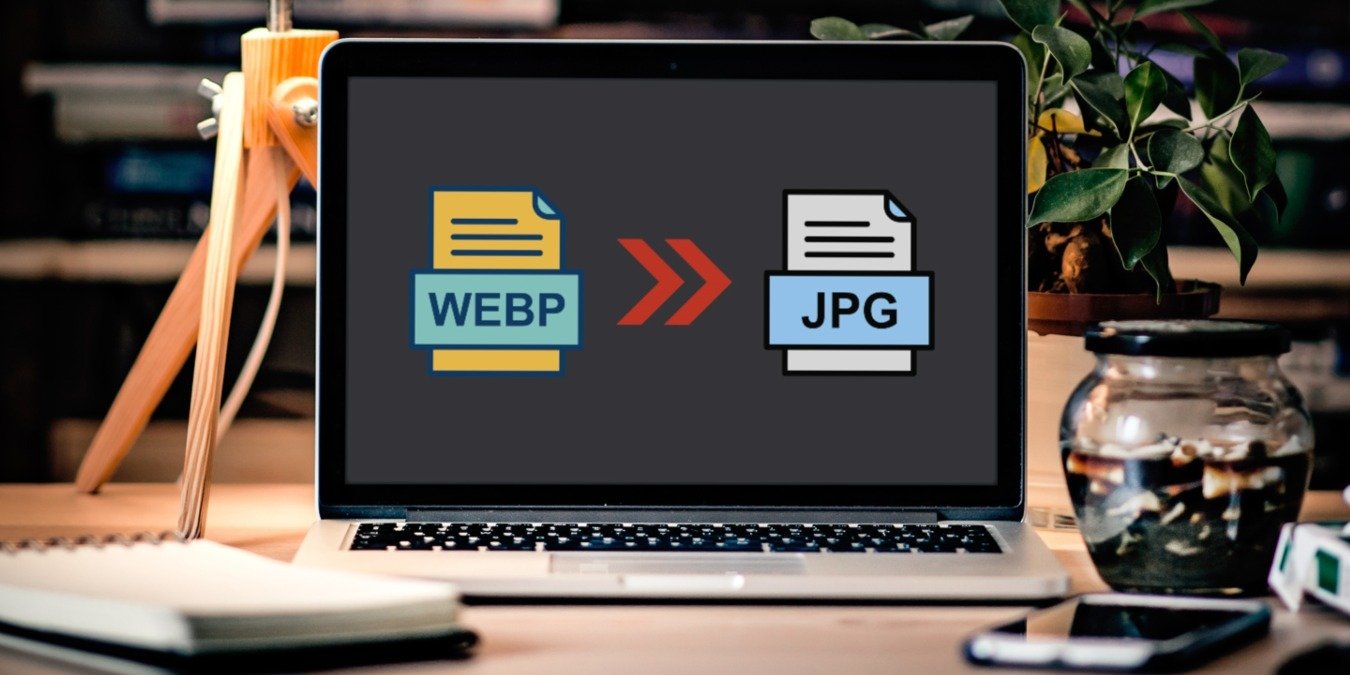
WEBP is a file extension developed by Google to reduce the size of an image without needing to sacrifice image quality. Recently, many websites have been making use of the WEBP image format, but it’s still not natively supported by many image editors, including older versions of Photoshop or web content management systems, such as WordPress. The solution to this is to convert your WEBP image to JPG. This list includes some of the best tools to convert and save WEBP files to JPG.
Good to know: learn what the differences are when comparing JPG, PNG, and GIF.
1. Google’s WEBP Photoshop Plugin
Price: Free
With Photoshop 23.2, Adobe added full support to the WEBP file format. But even if you’re running an older version, you can still open and save WEBP images. You’ll need to download the Google-created WebPShop from GitHub plugin to make this happen.
You’ll need to add the plug-in in Photoshop’s Plug-ins folder. (Find it in C:\Program Files\Adobe\Adobe Photoshop 2022\Plug-ins.) Once you restart the utility, you will find the option to save a WEBP as JPG under “File -> Save for Web (or Save As).”
This option is only viable if you’re using Photoshop, so if you want to convert a WEBP file to JPG in other scenarios, check out the other options in this list.
2. iLoveIMG
Price: Free / starting at $4 per month
iLoveIMG is one of our favorite options, as it has the ability to convert almost any image format to JPG, be it PNG, GIF, TIF, PSD, SVG, WEBP, or RAW. This tool is extremely easy to use and allows you to do unlimited batch conversions and add watermarks to the images for promotion.
To get started, upload your WEBP images to the tool from your PC, Google Drive, or Dropbox. Once that’s done, press the “Convert to JPG” button to start the conversion process.
Easily share the converted files via a link or QR code, or just download them on your device. iLoveIMG also offers a photo editor and a robust image-compressing service. To use all these tools to their maximum capacity, you may need to sign up with a full plan, but for the purposes of converting WEBP files to JPG, the free tier is all you need.
Tip: if you’re a Linux user, learn how you can view WEBP files.
3. FreeConvert
Price: Free / starting at $9.99 per month
Another free and easy-to-use website to convert WEBP to JPG is FreeConvert. With the help of this web tool, turn WEBP files into JPGs or other formats, including SVG, BMP, GIF, PNG, etc.

FreeConvert gives you access to additional settings to tweak output image size and background color. You can even choose to have the image compressed and stripped of its metadata on delivery. You may also want to check out how to remove EXIF data from your images on Android.
Like the tool above, this website also performs batch conversions. However, for free users, there is a maximum file size limit of up to 1GB. You’ll need to sign up with a subscription to increase that limit. FreeCovert is also available on mobile with dedicated Android and iOS apps.
4. Tinyimg
Price: Free / starting at $9.99 per month
Tinyimg is yet another website that can convert WEPB files into JPG format. It does the job quickly, so you can have access to your JPG images immediately. You can upload and convert up to 10 images at a time. The maximum file size allowed is 3MB each. To remove this limitation, you’ll need to subscribe to one of the available paid plans.

Unfortunately, you can’t upload images to the service, unless to your local devices. If your WEBP files are stored in Google Drive, you may want to use iLoveIMG instead for a smoother process.
On top of the WEBP to JPG converter, Tinyimg can also help you compress images in JPG or PNG format.
5. Aconvert
Price: Free
Another useful website to turn to when you need a JPG instead of a WEBP file is Aconvert. You can upload as many files as you want in a single session and get the desired result in JPG format. The conversion process is quite fast. However, there is one downside: you cannot download all the files at once and have to download each file manually.

You can upload files from Google Drive or Dropbox, as well as your local machine or URL. But note that image file size is limited to 200MB each. Notably, there are some settings you can change and play with before you begin the conversion. You can set the target format and change the size of the image. Once you are happy with the settings, hit the “Convert Now!” button.
The WEBP to JPG tool is only one of the many Acovert options. You can easily switch to a document, e-book, or audio/video converter.
FYI: check out some of the best tools that use AI to enhance your images.
Price: Free
Online Image Tool is a nicely designed online solution for converting WEBP images to JPG. There are no limitations to using this website. You can upload and convert as many files as you want to JPG (or PNG if you prefer that).

One nifty feature of this website is that it allows you to see the compression of image quality in real time via a slider. Download all the converted images in one go to a ZIP file, thus saving a lot of time. The conversion process is also pretty swift and fast.
On top of the WEBP conversion tool, you can use the Online Image Tool to compress images of various formats or batch resize/rotate images.
7. Canva
Price: Free / starting at $14.99 per month
Canva is a popular online graphic design platform that allows users to create a wide range of visual content, including graphics, presentations, posters, social media posts, and more. But did you know that it can also act as an online converter for WEBP files (and more)? The feature is part of its photo editor.

Once you upload the image, it will open in the Canva editor, where you can easily apply additional edits to the WEBP files. But if you simply want to get it in a compatible format, you’ll need to save the image to your local device.
Press the “Download” button, and select JPG from there. (It should be the default option.) If you have a Pro subscription, you’ll also be able to set the image quality and file size.
Tip: you can also use Canva to edit your videos.
8. Save Image Type As
Price: Free
Wouldn’t it be great if you could save a WEBP as JPG/PNG directly in your browser, to not have to save the WEBP file on your local device first, then upload it to a web service for conversion? It would certainly save some time. You can do that if you use the Save Image Type As extension on Chrome.

Once the extension is installed on your browser, find a WEBP file you wish to download. Right-click on it to see a new “Save image type as” option in the context menu. Hover over it, and a few options will appear, including JPG or PNG.
It’s possible to convert the other way as well, meaning from JPG to WEBP, if you ever need it.
9. XnConvert
Price: Free (for personal use)
If you need to perform these conversions online without relying on an Internet connection, you may want to start using XnConvert, a Windows, Mac, or Linux app.

The program is free to use for private or educational purposes and offers an abundance of features. Convert files in batch with no limitations when it comes to how many you can upload. It also supports up to 500 image formats.
Converting WEBP files is done quickly. You can also instruct the program to clean up the metadata, preserve color profiles, or delete the original upon completion. XnConvert has an image-editing component that allows you to do things like crop, resize, or add filters and watermark images.
FYI: did you know that you can save Windows Spotlight images to your local machine? We demonstrate how.
Transform Your Files Easily
If you are having trouble using a WEBP format image file, the above tools can help convert WEBP files to JPG. On the flip side, you can also make use of GIMP to save a JPG file as WEBP. Alternatively, learn how to convert HEIC files to JPG in Windows.
Image credit: Freepik, Flaticon, Flaticon 2, Flaticon 3. All screenshots by Alexandra Arici.
Subscribe to our newsletter!
Our latest tutorials delivered straight to your inbox




