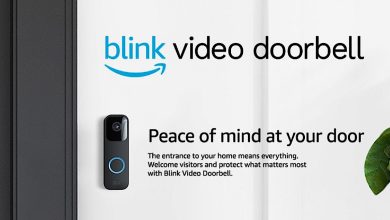6 Kid-Friendly Safe Web Browsers Parents Can Trust

When you need information, Google, Edge, and Firefox are probably where you go first to find that information. But how about your kids? What browser would be best for them? It’s no secret that the Internet isn’t exactly kid-friendly, and they may stumble upon information or images they shouldn’t see. That’s why there are a variety of kid-friendly, safe web browsers.
Tip: after you install a safe web browser, make sure you also prevent your kids from circumventing parental controls.
1. SPIN Safe Browser
Available for: iOS | Android
Price: Free (paid premium version also available)
SPIN Safe Browser only works on mobile devices. Instead of being just for kids, it works as a filter to make the Internet safer and cleaner for all ages. It blocks explicit sites, including those in search results. Plus, any area of a site that may contain questionable content is grayed out. Even explicit YouTube videos are blocked.
While SPIN is a free, safe web browser, you can pair it with Boomerang Parental Control for complete control over your child’s smartphone. This allows you to block sites, control access times, and even control which apps they can use and when. Call and text monitoring is available for Android users.
Parents can allow access to just a collection of apps and sites or rely on the filters to give kids, especially older kids, more freedom. It’s not a kiddy design, so it’s perfect for younger and older kids. It’s a good compromise to give parents peace of mind.
Pros
- Easy to set up
- Free version blocks mature content automatically
- Premium offers a host of parental controls
Cons
- Limited controls in the iOS version
- Most parental controls are premium only
2. Kids Browser
Available on: iOS | Android
Price: Free / $19.99 yearly or $47.99 lifetime
Kids Browser isn’t quite as pretty as SPIN, but it is a safe web browser that offers free basic filtering. It’s a kid-friendly browser that automatically blocks questionable sites and adult content. You have to create an account to use the browser, but this also lets parents password-protect settings to prevent kids from tampering with them.

Overall, the browser does an excellent job of blocking inappropriate sites. But you’ll need to upgrade to the premium version to unlock the most valuable features, such as filtering and blocking sites by category, managing access remotely, and more advanced blocking.
Parents can also add on the Kids Place launcher (prompted during the browser setup), which lets you gain control over the apps your kids use. Outside of protecting kids, there aren’t any special features for kids. In fact, the browser feels clunky and tends to crash randomly.

Pros
- Filters inappropriate content automatically
- Password-protected account
- Advanced blocking and whitelisting available
Cons
- The best features are premium only
- Browser can be glitchy
Also helpful: your kids will love these websites for free online books.
3. Maxthon
Available on: iOS
Price: Free
Maxthon is everything you’d expect from a kid-friendly browser. It’s colorful, has large blocks for site and app shortcuts, and looks kind of like a page from a coloring book. However, this safe web browser also has built-in parental controls to let parents decide what is and isn’t okay for their child to see.

Maxthon keeps things simple. Parents create a list of acceptable sites and apps. That’s all the child can access. Your child can access anything on a whitelisted site. However, any ads or links to external sites are automatically blocked to keep kids from navigating unsafe sites.
Parents have to solve a puzzle and enter a password to edit sites and apps to ensure kids can’t just access the settings and make changes at any time. Once everything’s set, parents have peace of mind that while their little one is playing with their iPad, they’re not getting into anything they shouldn’t be.

Pros
- Creates a completely kid-friendly environment
- Easy navigation with large buttons and bright colors
- Cute music plays in the background
- Simple setup for parents
Cons
- Only for iPad
- May be too immature for older children
4. Purity Safe Browser
Available on: iOS | Android | Chrome Web Store
Price: $5/month or $50/year
Purity Safe Browser takes a different approach to safe web browsers by blocking all images automatically. The tagline “browse by faith, not by sight” describes the purpose perfectly. Photos, and thus pornography, are all secured to ensure kids don’t see images they shouldn’t.

Instead of images, kids will see colored blocks. Only the text will be shown on websites. Since we know that all text is not always kid-friendly, the browser also blocks sites based on keywords and automatically stops any site with NSFW content. It also locks other browsers for safer browsing.
While it’s made for both kids and adults (such as those who may be addicted to adult content), a parent or “buddy,” as Purity Browser refers to them, sets a PIN. Only the “buddy” with that PIN can change what’s allowed in the browser. This is best for older kids and teens, as there aren’t any other kid-specific features or benefits.

Pros
- Keeps the focus on text-only
- Automatically blocks adult content
- Blocks all images, including ads
- Available on mobile and desktop
Cons
- No kid features
- No free version, just a 3-day free trial (no credit card required)
Good to know: many kid-friendly cell phones are available with protective features.
5. Microsoft Family Safety
Available on: Windows
Price: Free
In 2021, Microsoft introduced Edge Kids Mode, which turned Edge into one of the best safe web browsers. Sadly, Microsoft removed this feature in version 117, released in 2023. But you can still use Microsoft Family Safety to ensure that the Edge browser is safe for your kids.

Set up a child account on your PC, then access the Microsoft Family Safety app/site on your desktop to set restrictions, such as time limits, restricted sites, a list of allowed sites, etc. You can also block other browsers to prevent your child from using them. You can even view reports of your child’s activity. Conveniently, you can access Microsoft Family Safety from the Edge browser settings.
Since your child must log in using their account, the settings are in place from the moment they log in. You can adjust the settings to make it age-appropriate as your child grows. Both parents and adults can use Edge keyboard shortcuts to make navigating easier.

Pros
- Monitor your child’s PC activity
- Works for Windows and Xbox
- Free to use
Cons
- Only works with the Edge browser
6. Google Family Link
Available on: Android | iOS
Price: Free
Google Family Link is similar to Microsoft Family Safety. However, it’s designed to work on iOS and Android devices, including Chromebooks. Parents can set up time limits, restrict apps, set browsing restrictions, and more. You can even control your child’s YouTube experience.

As you may expect, Family Link is designed to work with the Chrome browser to make it a more kid-friendly browser. Content filtering isn’t set up by default, so parents will need to change the settings in the Family Link app manually.
Parents have to add their children’s accounts and devices to their accounts for monitoring within the app. From there, parents can see their child’s activity and make more informed decisions about what to restrict. Use our guide to learn about setting up parental controls in Chrome.

Pros
- Monitor and protect kids on Android and iOS devices
- Set restrictions for apps, YouTube, and the Web
- Completely free to use
Cons
- Parents must opt their child out of personalized ads
- As a Google service, some data on the child account is collected
Tip: easily set up Google Family Link on any device your children plan to use.
Other Safeguards
If you search for “kid-friendly browsers,” you’ll see far more kid-friendly search engines than safe web browsers. Search engines are search pages that filter out inappropriate content. Your child can still visit other sites. You can set the default search engine in a kid-friendly browser to a kid-friendly search engine if you want. KidRex, KidzSearch, and Kiddle are three popular options.
If none of the above options are working out for you, you may want to consider a kid-friendly tablet that has a specially designed operating system for kids. For instance, the Fire HD 10 Kids Pro tablet comes in different age models and is filled with content designed for kids, along with built-in parental controls.
You can also install a parental control app on your child’s devices to monitor what they do and set restrictions, including their browsing behavior. One of the best options is Qustodio. It works on Windows, macOS, Chromebook, Android, iOS, and Kindle. However, it’s not free and starts at $55 a year for up to five devices or $100 for unlimited devices.
The Internet can be a fun, safe place for your kids, but parents must protect them from all the bad out there. Kid-friendly browsers are just one way to help. Keep your kids even safer by learning how to set up parental controls on iOS and Android devices.
Image credit: Unsplash. All screenshots by Crystal Crowder.
Subscribe to our newsletter!
Our latest tutorials delivered straight to your inbox